Just install any of these timesaving plugins that let you conveniently search and insert free, hi-quality stock images directly from within your blog editor. They even take care of inserting the proper credit to the source of the image you want to use. Now you can focus on crafting your post and becoming a more productive blogger!
Image Finders
These image finder plugins typically place a shortcut button or icon on your post editor toolbar so you can easily perform a search for images. When you click on this icon, a popout window appears. Type in your image keyword, filter your query as you wish, then hit “search”. The plugin then shows you a selection pulled from its developer’s own image database, from the no-copyright public domain, or from Creative Commons licensed sources like Flickr.
1. Compfight - “Quickly find the perfect Creative Commons licensed photo every time. Add them to your blog posts with the proper attribution every time with just one click!”

When Compfight says you can add Creative Commons licensed photos with proper attribution with just one click, they really mean one click! Compfight opens a no-fuss search popout window when you click its camera icon on the post editor. Click on the appropriate photo size (Small, Medium, Large, or as Featured image) to insert it in your post, and voila! A nice photo with a neat and proper attribution.
2. Picture Finder/Triton - “Adds the ability to search for Flickr content, bring it back into WordPress and attribute it!”

Picture Finder/ Triton lets you search for Creative Commons licensed photos. Just click on the trident icon and you get a popout window where you can do a search. Unlike Compfight, Picture Finder does not immediately insert the photo when you choose it. It shows you the photo’s details so you can make further changes if you wish.
3. Pixabay - “Find quality CC0 public domain images for commercial use, and add them to your blog with just a click. Attribution is not required.”

Pixabay sources its photos, vectors, or drawings from the public domain, which means these images are non-copyrighted and available for free. This is why Pixabay does not require attribution to the original author (although you still have to follow certain rules about public domain creations and allows free use for both personal and commercial use in either digital or printed format. The search popout interfaces with the native WordPress media library and upload functions, so you can toggle between these image sources when making a selection.
4. Flickr - Pick a Picture - “Lets you pick a Creative Commons picture from Flickr and use it anywhere you want on your WordPress installation.”

This plugin searches Flickr for high-quality, Creative Commons licensed photography. Like Pixabay’s plugin, it allows you to conveniently switch to the native WordPress media library and upload functions within the same window.
5. Foter - “This plugin lets you easily search, manage and add free photos (more than 180 mln of them) to your blog posts.”

Foter is an image host for millions of free Creative Commons images drawn from multiple sources. You can either use the search box or select from a directory on the popout window.
Content Recommendation and Optimization Tools
These last two are, strictly speaking, not image search plugins, but rather more advanced content tools. However, they also have built-in image search, insert, and attribution capabilities that the previous tools have—and they can do these automatically as you type!
6. Editorial Assistant by Zemanta - “Contextual suggestions of related posts, images and tags that makes your blogging fun and efficient.”

Zemanta’s plugin, aside from automatically recommending related articles you can link to in your own post, also automatically searches for related images as you type. When you mouseover the images, you will more information, such as their licenses, image dimensions, and their sources. You can also specify the sources you want it to get your images from.
7. Squirrly - “Squirrly SEO Plugin helps you find the right keywords to rank by, in less then 2 minutes, and checks your on-page SEO in real time.”

Squirrly is a freemium plugin that helps you optimize your posts for SEO. Like Zemanta’s Editorial Assistant, it features a neat sidebar finder that gives relevant image recommendations, among other things. Unlike Zemanta’s Editorial Assistant, however, you’ll have to input your keyword and search manually before it loads any image suggestions. You can limit your search to copyright-free images only.
There you have it. Have you tried any of these? Do you know of any other image tools that help bloggers become more productive?
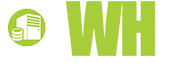













Andreea, 31 March, 2014
It's always nice to find articles including our Squirrly plugin in them and especially in such a positive light. Thank you :)