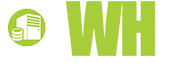Moving to WordPress, however, is not a complicated task. It does require a bit of planning, but if well executed, WordPress can be up and running in a few days at most. Before making the decision to transition to WordPress as the website's primary or only content management system, it's worth examining the justifications for doing so. If these justifications make sense, then the site itself should probably be ported to the WordPress ecosystem sooner rather than later.
Making the Move: Reasons to Consider a WordPress Transition
From its extensibility to its built-in content management features, today's website owners stand to enjoy quite a few significant benefits merely by making the switch from a competing content management system to WordPress. Those benefits can be boiled down into a few distinct categories.
1. Unlimited Plugin Functionality
WordPress has the luxury of being served by the single largest and most talented pool of developers surrounding any content management system currently on the market. Together, they've released 26,187 plugins, and counting, for the software that can handle everything from Twitter integration to spam prevention, search engine optimization, and Google XML site map integration. There is no system with this many plugins, this many developers, and this many ways to embrace every "killer" feature that the web has to offer, or that the web might soon offer in the future.
2. Crowd-sourced Customer Support
Excellent plugin development is backed by world-class support from the vast majority of developers, as well as hosted community forums at WordPress.org where users of all types and experience levels can have the community examine their system's problems. Whether it's a WordPress quirk, a known bug, or even a template XHTML validation error, there are people who can answer every question and do so within minutes of it having been asked. For a free piece of software, this is truly remarkable.
3. Innate Management of Diverse Content Types
WordPress started out essentially as a blogging platform but it has evolved into something much bigger. In fact, many people use WordPress to run websites that don't feature a blog at all. Because the software now manages music, videos, pictures, and written content, as well as dynamic posts and pages, it can be used to create photo galleries, portfolios, and more. WordPress excels at managing and merging content effectively for any type of site owner, any type of company, and any type of template that utilizes its built-in features.
4. Migration is a Central Area of Focus for WordPress Development
WordPress aspires to be the system that every website chooses, whether it's their first content management installation or a migration from an older, competing system. To that end, the developers have always focused extensively on the migration and content conversion process. The WordPress software comes with built-in migration tools for services like MovableType and Blogger, and it can be extended to work with systems like TypePad, ExpressionEngine, Joomla, Drupal, or web-based Tumblr blogs. All of the content, whether it's a post, title, category, image, or video, is automatically transferred over and converted to WordPress' own open-source database storage syntax. No programming skills are required in most cases.
5. Templates Take on New Life with WordPress
Website templates are more than just XHTML code and WordPress variables for those who choose this content management platform. Entire template control panels can be created using relatively basic PHP programming knowledge. This allows site owners to build in some great functionality, including one-click changes to site colors, mastheads, and more. It also gives novice WordPress users, who might manage the site's content on behalf of its management staff, to make design changes without requiring XHTML or PHP knowledge. Best of all, even poorly received changes can be reverted with another quick click in the WordPress Dashboard.
If it's Time to Switch, it's Time to Put a Plan Into Action
The five factors above are typically enough to persuade even the most stubborn website owners that a transition to WordPress meets their needs. After all, why else would WordPress dominate the content management market? Its features are unparalleled and the transition is easy. The migration to this new content management software, however, will require a well-reasoned plan that can be put into action so that the entire process stays within deadlines and no data is harmed in the process. For those new to site migrations and content conversion, the steps needed to assess compatibility and ensure a smooth transition are as follows.
1. Assess How Content and Functionality Will Be Affected
Though there are countless developers who have worked to ensure that transiting to WordPress takes as little time and effort as possible, it will still require quite clear attention to detail. The transition process will require site owners to carefully monitor their content and their site's functionality for any errors, dropped content or features or other problems that might negatively affect their administration of the site and their users' enjoyment of it. By splitting these two things into separate categories, and making a plan before the transition begins, most headaches can be avoided.
Content
The primary area of focus should be on content, since a lot of the transition in this area will be automated but time-consuming. Before getting started, consider the following:
- How many pages, posts, and other documents need to be converted
- The merits of a migration tool (lots of content) or manual conversion (little content)
- Do custom fields, categories, and tags need to be replicated?
- Will the permalink structure be different, and can it be sufficiently modified to be identical to the prior structure if the need arises?
- Do custom post types need to be created prior to migration?
Site Functionality
The functionality of the website and its administration interface must also be assessed, and certain accommodations will likely have to be made in order to sufficiently replicate that functionality within WordPress. Consider the following aspects of the migration:
- List all plugins associated with the old system and find their equivalents for WordPress, if applicable
- Make a plan of action for those plugins and features that cannot be replicated at all with the new system
- Make sure any site access restrictions are carried over
- Ensure that any shopping cart or commerce solutions are compatible with WordPress
- Migrate any contact forms, applications, or subscription forms, as needed
- Ensure that any third-party tools or services previously integrated with an old system can be similarly integrated with WordPress.
For what it's worth, WordPress is used by the vast majority of major content services and websites, so the integration of prior plugin features, shopping cart services, and third-party services should be easy. That said, it may require a bit of extra effort or some modification to each service in order for everything to work smoothly after the transition is complete.
2. Install and Configure the New WordPress System
With an honest assessment of how content and site functionality will be impacted by the big move, it's now time to start getting the process going. It all starts with an installation of WordPress, which can be completed using automated tools like Fandango, or simply by downloading the WordPress files manually and uploading them to the server. For migration purposes, it's always good to begin with a WordPress installation in a subfolder or subdomain, as this prevents the two versions of the site from interfering with one another or impacting end users.
Be sure to follow the simple installation instructions paired with WordPress. The system should require no more than a few minutes to setup and install, but users will likely need a new MySQL database and they'll need to configure a few installation parameters as they proceed. With the system in place, configuration of site settings can proceed. This is one of the most important parts of the migration procedure. Here's what to know when selecting settings and defining how the system works.
- Permalink Structure
Click the "Settings" heading in the sidebar and then select "Permalinks." In this area of the WordPress Dashboard, the structure of these links can be altered to resemble their syntax using an old system. Thanks to the variable-based nature of this settings area, most website owners should be able to create an exact replica of their current permalink structure.
- Users
Create a new administration account that will be used by the site administrator and be sure to give it administration privileges. Next, delete the default "admin" user, log out, and log back in as the newly created administrator account. Following this, create all necessary accounts for website contributors, editors, designers, and others.
- Forms
WordPress experts advise against trying to migrate a form from one content management system to another during the transition, and there's a good reason for that. Typically, forms don't transition well and it requires more time to fix them than it would to create an all-new form. Invest in a WordPress forms plugin that can crate subscription or contact forms and initialize them on the new site.
- Security
A great leap toward better security was already made simply by deleting the "admin" user, but most sites require a bit more than that. WordPress has dozens of plugins devoted entirely to greater site security, offering multi-phase logins, site encryption, administrator alert systems during brute force attacks, and more. Peruse the WordPress Extend plugin site for security plugins that sufficiently recreate the level of security enjoyed by the previous system.
- Search Engine Optimization
A WordPress migration should be no reason for a site's search engine rankings to suffer. With plugins like WordPress SEO, every auto-generated meta tag can be optimized and every small task the site undertakes can boost the overall page ranking of the content it manages. There are other plugins that help with this effort as well, and administrators should consider them as a way to replicate any existing functionality in use by the old CMS.
- Backups
WordPress cannot back itself up by default, but plenty of plugins fill in this blank. Consider the plugin known as VaultPress, which creates either a local or cloud-based backup of the website at regular intervals or when prompted by the administrator.
3. Import Posts, Pages, and Other Content
With the system installed and configured, the logical next step of the migration is to begin importing content from the old website and making sure that it aligns to WordPress' standards and syntax. Generally, this process can be automated by heading to the WordPress Codex and downloading the proper migration script for the prior system. Current options include Drupal, Joomla, ExpressionEngine, MovableType, Blogger, TypePad, and several others. A manual migration may also be performed at this time, but it's generally recommended to pursue a manual process only under one of the following conditions:
- The total amount of pages and posts to be imported numbers less than 100 in total
- A custom CMS was used previously, and therefore no automated conversion script is available
After the migration script finishes its work, it will display the results of the process on a confirmation screen. Verify that all of the posts and pages required have transferred over. If they haven't, WordPress will generally display errors that can be addressed to enable their full conversion to the new format.
4. Migrate the Site's Design to WordPress
The final step in the meticulous work of converting one site to another is to carry over the old design to the new CMS. This is actually pretty easy with WordPress, since it uses a system of variables that can fill in any content directly from the database. In fact, those site owners migrating from another major content management system will likely only have to replace old variables in their templates with the WordPress equivalent. That's actually the easy part. More difficult is properly splitting WordPress up into the templates that will dictate content presentation and availability. A basic primer follows.
The Three Components of a Typical Site: Header, Body, Footer
WordPress has three templates that work together to crate a universal design across all pages managed by the system. These split the header, the body of the page, and its footer, into separate sections. In a WordPress template, they are named as follows:
- Header.php for the site' masthead and navigation
- Index.php for the site's content, sidebar, and everything in the "body" tag
- Footer.php for the site's footer, copyright information, and closing HTML tags
Calling Content into the Page: The Templates that Get the Job Done
WordPress also splits up the content that goes into the "index.php" template, largely because it's easier on end users when they make small modifications. This way, those modifications will apply across all templates. Get to know the list of templates below:
- Loop.php contains all of the information needed to display a post's or page's title, body of content, categories, tags, date, timestamp, and excerpt.
- Sidebar.php contains the site's sidebar widgets and personalized code.
The Pages: How WordPress Splits Them Up
Finally, pages of content are split into different template files by the WordPress hierarchy so that they can be individually designed based on the content that they're displaying. This means that archives, categories, tags, and single posts each their own template as follows:
- Index.php, by default, shows all posts all the time. When other templates are used, it shows only the index page's posts.
- Archive.php shows archived posts based on user input, either by the year, month, week, or day.
- Single.php shows a single post using the "loop.php" content template.
- Category.php shows all of the posts in a single category.
- Tag.php shows all of the posts that have been assigned the same tag if the site uses traditional taxonomy.
With Pages and Variables in Place, it's Time to Go Live
Once an old template has been filled with WordPress variables and split into sections that work with the WordPress template hierarchy, it's time to make a few final adjustments and take the site live. Using the WordPress Dashboard, click the "Settings" heading in the sidebar and then click on "General." Here, the "Site Address" and "WordPress Address" will need to be adjusted so that they show the root of the site's domain rather than the subdirectory created for migration and testing.
When those settings are entered properly, save them and exit the WordPress Dashboard. Open the site up via FTP, put all of the old CMS' files into a subdirectory for safekeeping, and then drag the WordPress files to the domain's root "public_html" directory. Wait for the process to complete and then test the results. Quickly fix any errors and then enjoy the new functionality brought to the table by WordPress' unique features and plugins.