01. Brushes

A brush is a core object in Photoshop. This is the point between the artist and the art, and it affects a wide range of aspects, including size and texture. This tutorial explains brushes, teaches you how to install brushes, and even shows you how to create your own custom brushes.
02. Layers and Palettes

Layers and layer palettes are some of the most important concepts in all of Photoshop. They will play a role in almost every advanced project you tackle. This is one of the major hurdles for newbies, and this tutorial does an amazing job of explaining them and teaching you how to manipulate them.
03. Layer Masks

Layer masks are an integral Photoshop concept. It is the object that allows you to separate aspects of a layer so that you can edit one aspect without disrupting another. Once you’ve mastered this concept, you’ll be ready to take on the actual creative assignments in this list.
04. Background Blur

Beyond the basics, one of the first techniques you should learn is blurring. This tutorial explains how to manipulate a photograph with blur while using the appropriate lighting effects. The goal here is not just to use blur but to use it in a way that actually enhances the image.
05. Blending Modes

Layer blend modes change the way that layers react to each other. By altering the blend mode, the artist can achieve some truly awesome effects when the layers merge. This tutorial explains them and shows how to use them in order to dictate the desired effects.
06. Backgrounds and Magic Wand

The magic wand is one of the most powerful tools in your Photoshop arsenal. One of the most common PS tasks is erasing the background of an image so that you have greater control over the various objects in the image. This tutorial shows how to accomplish that as easily as possible using the magic wand.
07. Incredible Hulk Logo

This is our first real project and it’s a great deal of fun, even if you’re not a big comic book fan, because it involves a series of unique techniques. It is also the first time in this list that we’ll be creating something purely from scratch.
08. Simple Smoke

This tutorial teaches you how to create smoke in just five simple steps. This is complex smoke using colors, and once you’ve mastered this tutorial, you’ll be able easily to create smoke called for by the others tutorial or create custom smoke for your future projects.
09. Positioning

In an earlier tutorial, we looked at erasing backgrounds. In order to use background-less layers properly, you must completely master the concepts of positioning. This tutorial teaches you how to position objects so that they appear natural.
10. Removing Objects

So far, you’ve learned how to remove backgrounds so that we can use the objects as a layer. This guide will teach you how to remove objects so that you can use the backgrounds without them.
11. Magnifying Glass

This tutorial shows you how to draw a magnifying glass on a drawing or photograph. The trick here is getting the warping, the lighting and the reflections just right so that it looks like an organic part of the overall image.
12. Typography Effects

This is a neat tutorial because it combines a number of distinct skills into a unique work of art. This guide teaches you how to manipulate typography in Photoshop, but more importantly, it shows you how to integrate it into an actual professional design.
13. First Advanced Photo Manipulation

Photo manipulations are some of the most common tasks performed in Photoshop. In fact, if you’ve been following through this list in order, you’ve already accomplished some minor manipulations. Here we present to you your first complex photo manipulation. You’ll take a stock photo and enhance it productively several different ways.
14. More Advanced Photo Manipulation

This is similar to the first advanced photo manipulation except now we’re going to achieve a much more complex result. This result will have multiple layers, a diverse palette and many different objects.
15. Yet Another Advanced Photo Manipulation

Here is one more photograph enhancement for good measure. So what’s different about this tutorial? Well, rather than just working with objects that are available in other images, you’ll actually be creating new images. You may be unfamiliar with some of the techniques used here, but that’s all right. The tutorial will explain them as it goes along.
16. Fantasy Effects

This tutorial converts several stock photographs into one photorealistic dark fantasy image. It uses most of the photo manipulation techniques and blending techniques learned earlier. The finished result is a very polished example, and it should help develop mastery of the included skills.
17. Raised Metallic Style

This tutorial will teach you to create metal lettering similar to that used in promotional material for the Transformers movies. This isn’t a text effect. Instead, you’ll learn how to create the effect and apply it a commercial design. These skills should transfer to other similar effects.
18. Energetic Colored Dust

Earlier in this list, you learned how to create your own brushes. With this article, you’ll learn how to create and use a particularly advanced brush: the particle brush. With it, you’ll be able to create colorized dust particles, which is a skill that will provide a wide array of benefits in future projects.
19. Dispersion Effect

The splatter effect is one of the most common dispersion techniques. This tutorial will teach you how to do it using nothing but the built-in Photoshop brushes. Once you understand how it’s done, you’ll be able to apply that to create custom dispersion techniques.
20. A Breakfast-Worthy Design

Now, we’ll shift gears a bit and learn how to use some of the 3D tools included with Photoshop. This tutorial explains them and teaches you how to use them with a real-world example. Once done, you’ll have a commercial-grade packaging for a food item.
21. Worn-Out Images with Old West Style

Next, we’ll use our new 3D and design skills together with our earlier skills to create an image useable for a commercial movie poster or album. This tutorial also includes some techniques that you haven’t used before that will help you to make image look worn out and dirty.
22. A Modern Action-Oriented Movie Poster

Sticking with the movie poster theme, you’re now going to create your most advanced poster yet. This is a high-quality design that incorporates multiple images and a wide array of techniques. Overall, this is one the most powerful tutorials in the list. Master this and you can learn just about anything with PS.
23. “Real Steel” Text Effect

Earlier, you created a Transformer-like metal effect. Here, you’ll do it again. This time, however, you’ll create the effect that was used on the Real Steel movie poster. More importantly, this time you’ll make an actual text effect, which will allow you to apply it to any text that you type.
24. Baseball Stitch Text Effect

Here is another text effect, but this time you’ll be working with a concept that comes up a lot in professional environments and on the Web: Take an aspect of a real-world object and incorporate it into a text effect. In this case, you’ll be using the stitches from a baseball.
25. Paint a Castle

Up to now, you’ve done a lot of manipulation but not much pure creation, so this time around, you’ll do both. You’ll take a stock photo and manipulate it by painting an actual castle onto it. This will teach you basic painting skills, and teach you how to apply them when editing photographs.
26. Burning Wishes

In this next tutorial, you’ll create a conceptual piece of artwork, which is important because composition is much more crucial to a project like this than it is to a manipulation. This tutorial also integrates the dispersion effects and other techniques that you learned earlier.
27. Enhancing Human Face

In this next step, you’ll learn how to enhance human faces, which is an important skill that can be applied to photographs and drawn art. Editing faces is no simple task because it can be very difficult to preserve the aspects that make the object human in the first place.
28. Twitter Interface Design

Now, you’re going to shift gears entirely and create a UI element for a webpage. This tutorial will teach you how to build a tabbed Twitter element that the reader can use to follow various feeds, read the results from hash filters, and even post their own messages.
29. Navigation Buttons

Next, you’ll create button objects that are glossy and have a carbon fiber-like texture. This buttons can be used for a wide array of navigation purposes on a website. Once you’ve learned the basic concepts, you’ll be able to create additional button bases with different styles and textures.
30. Website Layout

With this tutorial, you’ll move beyond individual UI elements to an entire website layout. This is a powerful step in your Photoshop education. Creating Web templates is one the most common professional uses for Photoshop.
31. More Advanced Website Layout

This tutorial is similar to the last, except that this time, you’ll be creating the layout for a real-world e-commerce solution. By mastering this tutorial, you’ll have a strong idea of how to apply your web skills to professional website tasks.
32. Crisp and Uncluttered Portfolio Template

In this tutorial, you’ll learn how to create another website layout, but this time you will be creating a portfolio. What’s neat about this is that almost every Photoshop user who’d eventually like to get paid for their work will need an online portfolio. With this, you’ll know how to create your own.
33. A More Advanced Portfolio Template

This portfolio template tutorial is similar to the previous one. The main difference here is that this tutorial uses many of the advanced concepts that are in use on the Web today. With this, you’ll be able to create a portfolio that is truly unique and modern.
34. A Multi-Effect Background

Another common task in Photoshop is background creations. You’ll use backgrounds for websites and other designs. So here’s a tutorial that will work you through background creation. It will integrate some of the skills you’ve already learned as well as teach you some new effects as well.
35. 3D Tools in Photosho

Earlier, you learned how to use some of the 3D tools and resources built into Photoshop. This tutorial will use those skills while teaching you some new advanced ones as well. The result will be an astonishing space panorama with an ice planet as its focal point.
36. Three-Dimensional Rendering

In this next phase, you’ll take those 3D concepts and skills a step further by learning how to assimilate renderings into 2D images, particularly macro-photographs. This is a crucial skill because it is one of the most common uses for 3D effects in commercial assignments.
37. Floating Object Vista

In this tutorial, you’ll start with a star field background, manipulate it and then add foreground images in a way that makes them seem like an organic piece of the overall puzzle. In addition to the floating object, which is the centerpiece of this canvas, you’ll add a complex foreground. By the end of this project, you’ll learn many new skills as well as incorporate much of what you have already learned.
38. Enchanted Fairytale Scene

This tutorial is similar to the previous one, but with this project, you’ll be using scale and macrophotography to create an enchanted image. By positioning an oversized shoe onto a landscape background, you will create a fantastic image that invokes the old English nursery rhyme.
39. Fan Illustration from Scratch

The last time you created something from scratch using this list it was a castle, and then you merged it with a landscape photo. This time you’ll create a transparent fan. These skills will serve you for the various, often reusable, items that you will need to create for websites and other designs.
40. Wood Effects

This tutorial will show you how to take an image and then texture it with the bark from the image of a log. Once you’ve learned this skill, you’ll be able to perform it on any image and use almost any image as a texture.
41. Ghost Rider

In this tutorial, you’ll blend several objects with a landscape and then manipulate it into a finished product. In this case, you’ll be using a stretch of highway and a topless man on a motorcycle to create an image that looks straight out of the Ghost Rider movie.
42. Emotion

It is possible to infuse an image with emotion using a program like Photoshop. In this tutorial, you’ll use some boring objects to create an image of war that will actually move the viewer emotionally.
43. Realistic De-Aging

A common task in image editing is de-aging. De-aging is not an easy process, and it’s simple to create a fabricated look. This tutorial shows you how to de-age while maintaining pores and the other elements that lend the picture its realism.
44. Realistic Eyeballs

This tutorial teaches you how to use Photoshop to create realistic eyes from scratch. These skills will also go a long way whenever you have to edit human faces. Proper eyes are a key to realism.
45. Combining Photo Exposures

This tutorial will teach you how to combine photo exposures, which is a common task when editing images with high-contrast images. These skills will make it much easier, for instance, to edit an image that has snow in the foreground and emerald-colored trees in the background.
46. Adjustment Layers

You’ve already touched on adjustment layers a couple of times in this list, but this tutorial provides a deeper examination of the topic as well as some additional real-world applications. These are important skills for retouching photographs.
47. Camera Raw

The camera raw converter functionality in Photoshop gives you access to raw image formats from most digital cameras. This is a powerful tool, but you need to understand how to use it in order to get the most out of it.
48. Timelines and Animated GIFs

Timelines are a new feature in recent versions of Photoshop that allow you to export images without leaving the application. It sounds simple, but it is actually a very powerful tool. This tutorial will put it into perspective by showing you how to use it in order to create an animated gif.
49. Night Light

This powerful tutorial uses one stock image, one texture and two sets of brushes to create an image worthy of being hung on a wall. More than that, this is a blending of many of the skills you’ve learned to create a real work of art.
50. HDR Toning

Lastly, this tutorial will show you how to use HDR toning, which is another relatively new feature in the world of Photoshop. HDR toning is an important concept in achieving many different lighting effects, and in this guide, you’ll learn by taking a rather drab forest photo and making it look spectacular using this effect alone.
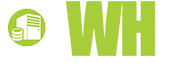













Nathaniel, 18 December, 2015
Will need more of this stuffs